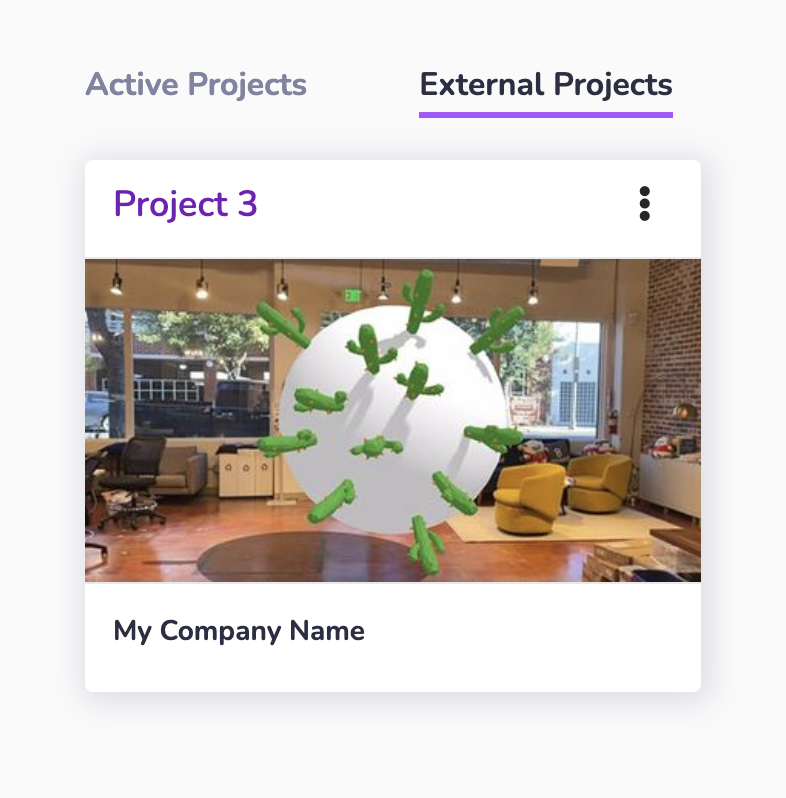Project Sharing
Project sharing allows members of another trusted workspace to access a specific project in your workspace. There is no limit to the number of workspaces you can invite to access your project.
Project Sharing Permissions
Members from an invited workspace can:
- Access the shared project from their own workspace.
- Edit and Land code in the Cloud Editor.
- Manage Connected Domains (8th Wall hosted projects) and/or self-hosted domains (self hosted projects).
- Update Meta information (title, description, cover image, etc).
- Add/Edit image targets.
Members from an invited workspace cannot:
- See projects in your workspace that have not been shared with them.
- Purchase or manage White Label Subscriptions.
- Edit/Delete the project.
- Manage sharing and permissions.
- View Usage and Recent Trends graph.
Share project with 8th Wall Support
- Login as a user with
OWNERorADMINworkspace permissions. - Make sure your latest changes are landed
- From the workspace page, click on the "..." menu of the desired project and click Share.
- Click Invite 8th Wall Support.
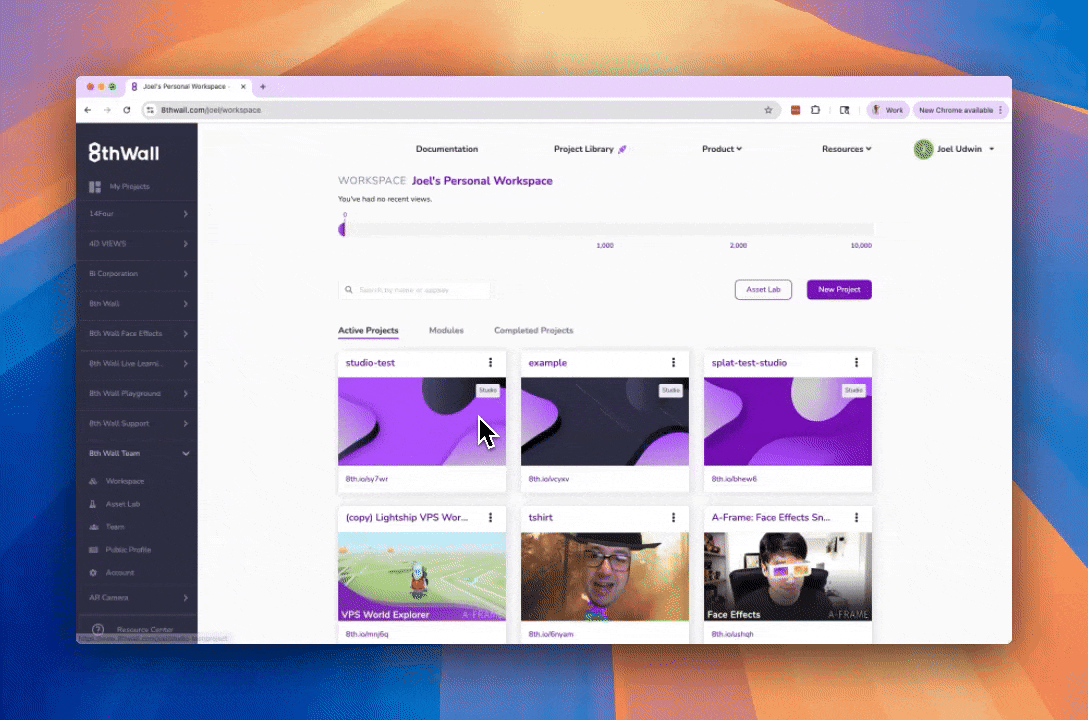
Share project with another workspace
- Login as a user with
OWNERorADMINworkspace permissions. - Make sure your latest changes are landed
- From the workspace page, click on the "..." menu of the desired project and click Share:
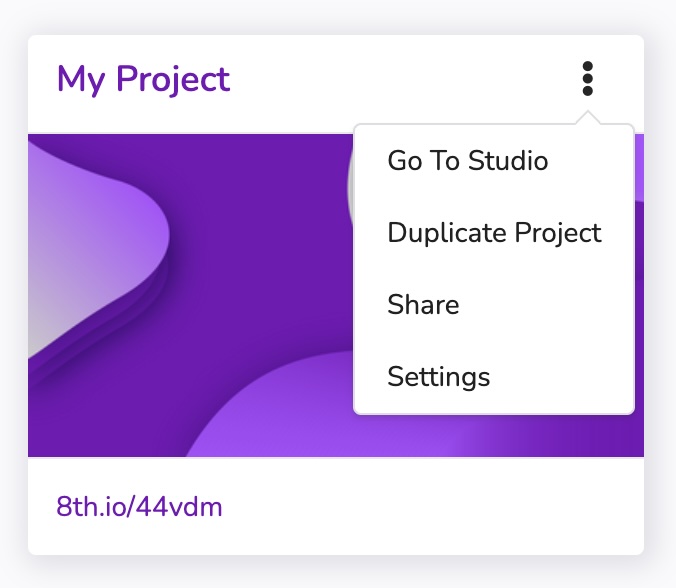
- Enter the full workspace URL (e.g "https://www.8thwall.com/otherworkspace") or workspace shortname (e.g. "otherworkspace") and click Invite Workspace.
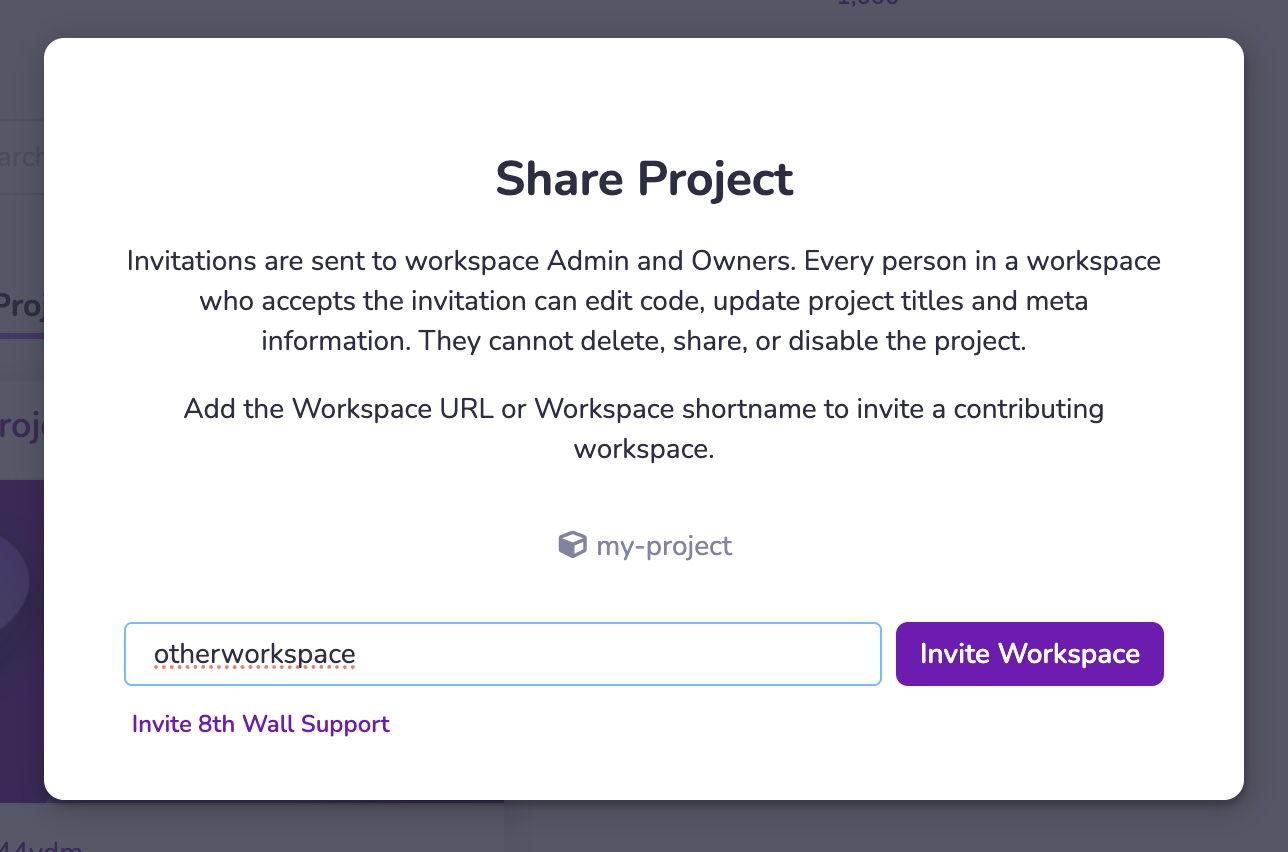
- An email inviation will be sent to
OWNERandADMINusers from the invited workspace. The invitation must be accepted within seven days or it will expire.
Remove workspace access from a shared project
- Login as a user with
OWNERorADMINworkspace permissions. - From the workspace page, click on the "..." menu of the desired project and click Share:
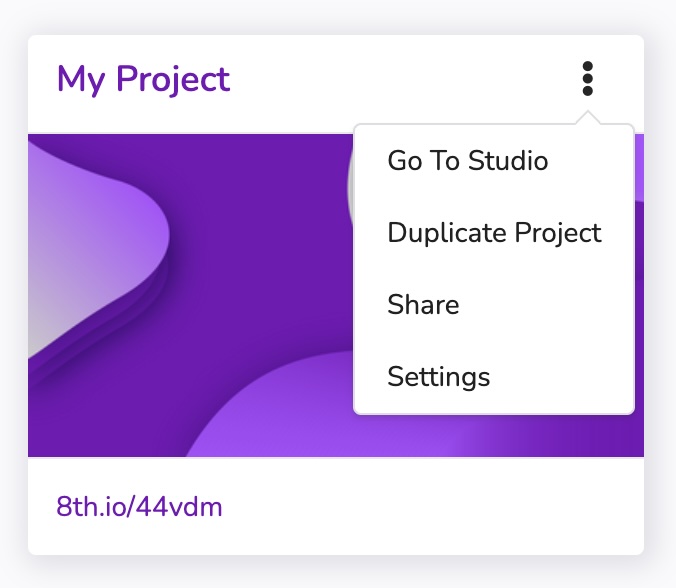
- Click the Trashcan icon next to the workspace want to remove from accessing the project.

- Click Remove to confirm.
Accessing a project shared by another workspace
If you have accepted an invite to projects owned by other workspaces, they can be found under the External Projects tab of your Workspace: