Animación
Introducción
Esta sección proporciona una guía para configurar animaciones personalizadas en las entidades. Son animaciones que transforman algún elemento de la entidad a lo largo del tiempo, como la posición, la escala o una propiedad de algún componente de la entidad. Nota: Esta sección trata de la creación de animaciones en Studio y del trabajo con el sistema de animación principal de Studio. Si desea obtener información sobre cómo trabajar con las animaciones integradas en un archivo de modelo GLTF, consulte la Guía de modelos.
Los componentes se proporcionan para la animación procedimental, y se pueden dividir en dos tipos:
- Transición
- Relación
Animaciones de transición
Estas animaciones hacen que un objeto pase de un estado a otro a lo largo del tiempo. Habrá un estado 'desde' y 'hasta', y la animación puede terminar o establecerse en bucle.
Posición Animación
Animar la posición de un objeto de destino.
Véase Componente de animación de posición API.
Animación a escala
Animar el vector de escala de un objeto de destino.
Véase Componente de animación a escala API.
Girar animación
Animar la rotación de un objeto de destino.
Véase la API Rotar componente de animación.
Animación Vec3 personalizada
Anima el atributo vectorial 3D nombrado en un objeto de destino.
Véase la API Custom Vec3 Animation Component.
Animación de propiedades personalizadas
Animar una sola propiedad numérica en los atributos de un objeto de destino.
Véase la API Custom Property Animation Component.
Animaciones de relaciones
Son animaciones que expresan una relación entre un objeto y un objetivo. Cuando están en funcionamiento, mantienen esa relación para el objeto al que están unidos.
Seguir la animación
Mantener la distancia a un objetivo o punto determinado.
Véase la API Follow Animation Component.
Mira la animación
Mantener la orientación para enfrentarse a un objetivo o punto determinado.
Véase la API Look At Animation Component.
Añadir una animación
Las animaciones pueden añadirse a la entidad a través del editor o en código. Para añadirlos en el editor, pulse el botón "Nuevo componente":
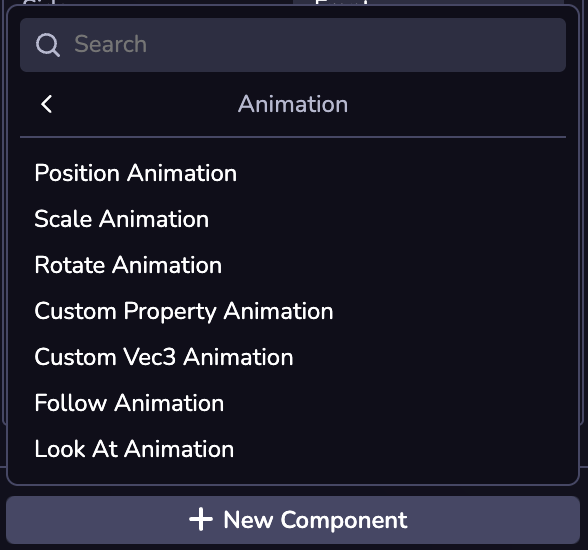
Las animaciones también pueden añadirse mediante código, utilizando el nombre de importación del componente.