Iluminación
Introducción
La iluminación desempeña un papel crucial a la hora de realzar el atractivo visual de cualquier escena. Añade profundidad, realismo y atmósfera, haciendo que las experiencias sean más envolventes, atractivas y visualmente convincentes. Tanto si buscas un aspecto muy realista como uno estilizado, la iluminación puede marcar una diferencia significativa en la sensación que transmite tu escena y en la interacción con los usuarios.
Añadir una luz
Las luces y sombras pueden añadirse a una entidad a través de la interfaz de Studio o mediante código. En Studio, puede hacerlo pulsando el botón (+) en la Jerarquía o seleccionando "Nuevo componente" en el Inspector para una entidad elegida. Tanto los componentes de Luz como de Sombra ofrecen varios ajustes para su personalización.
Tipos de luces
Direccional: Luz que se emite en una dirección determinada. Esta luz se comportará como si estuviera infinitamente lejos y los rayos producidos por ella fueran todos paralelos. El caso de uso común para esto es simular la luz del día; el sol está lo suficientemente lejos como para que su posición pueda considerarse infinita, y todos los rayos de luz que proceden de él son paralelos.
Punto: Luz que irradia en todas direcciones desde un único punto. Un ejemplo común es replicar la luz de una bombilla desnuda.
Ambient: Esta luz ilumina uniformemente todos los objetos de la escena, creando una iluminación global.
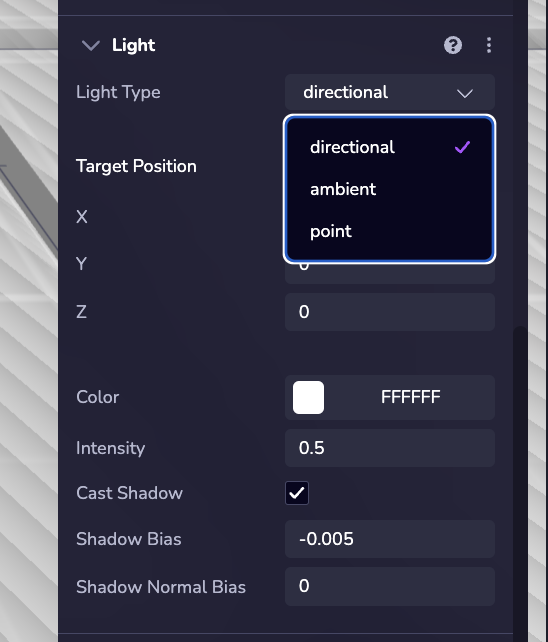
Ejemplo
El siguiente ejemplo muestra cómo asignar una Luz a una entidad en tiempo de ejecución:
ecs.Light.set(world, component.eid, {
type: 'point'
})
Añadir sombras
**Para activar las sombras, añada el componente Sombra al objeto y configure sus propiedades en consecuencia.
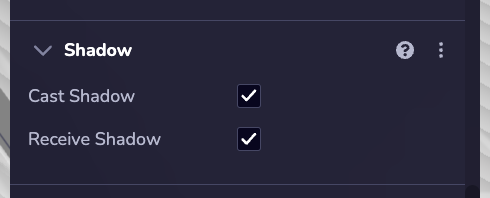
Ejemplo
El siguiente ejemplo muestra cómo establecer un Sombra en una entidad en tiempo de ejecución.
ecs.Shadow.set(world, component.eid, {
castShadow: true,
receiveShadow: true
})