Commercial Licenses & Campaigns
Brands and organizations require commercial licenses or an Enterprise plan for public use of 8th Wall projects. Agencies and studios on the Pro plan must purchase per-project commercial licenses on behalf of their clients. Learn more
Purchase Commercial License
Note: Commercial licenses, by default, will run indefinitely and automatically renew every billing period until you cancel or schedule an end date. Once purchased, license duration settings can be managed from the Project Dashboard page for the project in question.
- Go to the project Dashboard page
- Change project type to "Commercial" if it isn't already.
- Click "Purchase License"
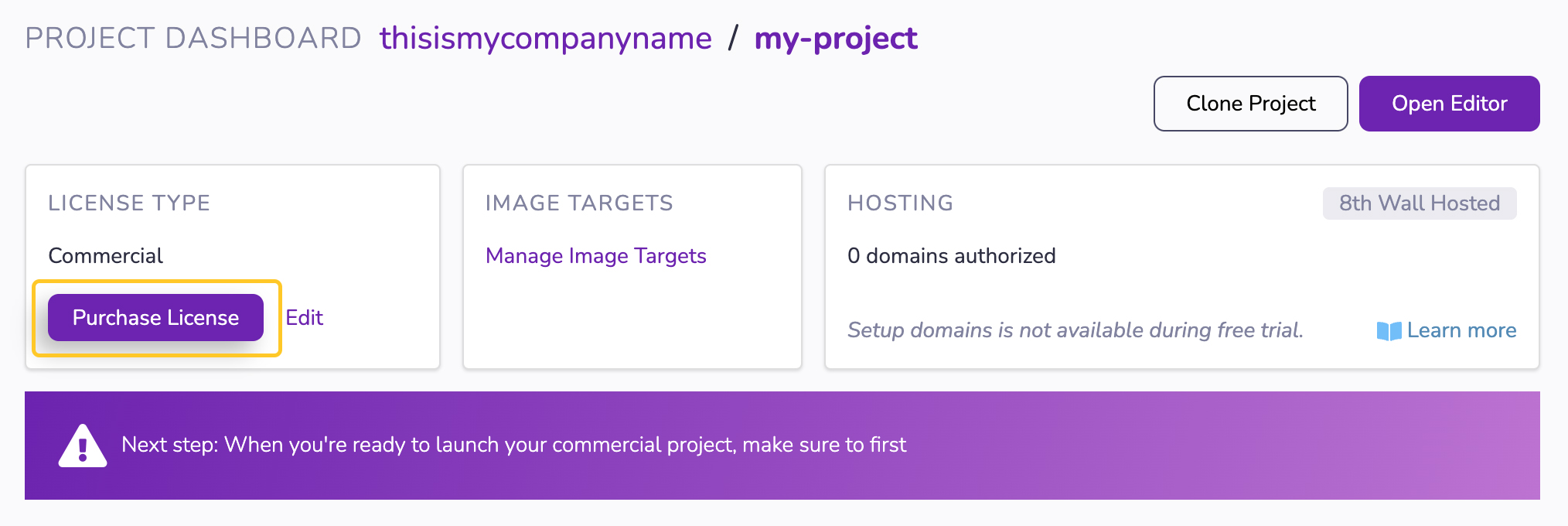
Follow the wizard and purchase the desired commercial license:
- Select Commercial Agreement (and accept commercial license, if required)
- Select billing period. You can choose between the following options:
- Monthly: License automatically renews every month.
- Quarterly: License automatically renews every 3-months.
- Semi-Annual: License automatically renews every 6-months.
- Annual: License automatically renews every 12-months.
- Select payment method.
- Review "Total due today" and understand when the next automatic charge will take place.
- Click "Complete purchase"
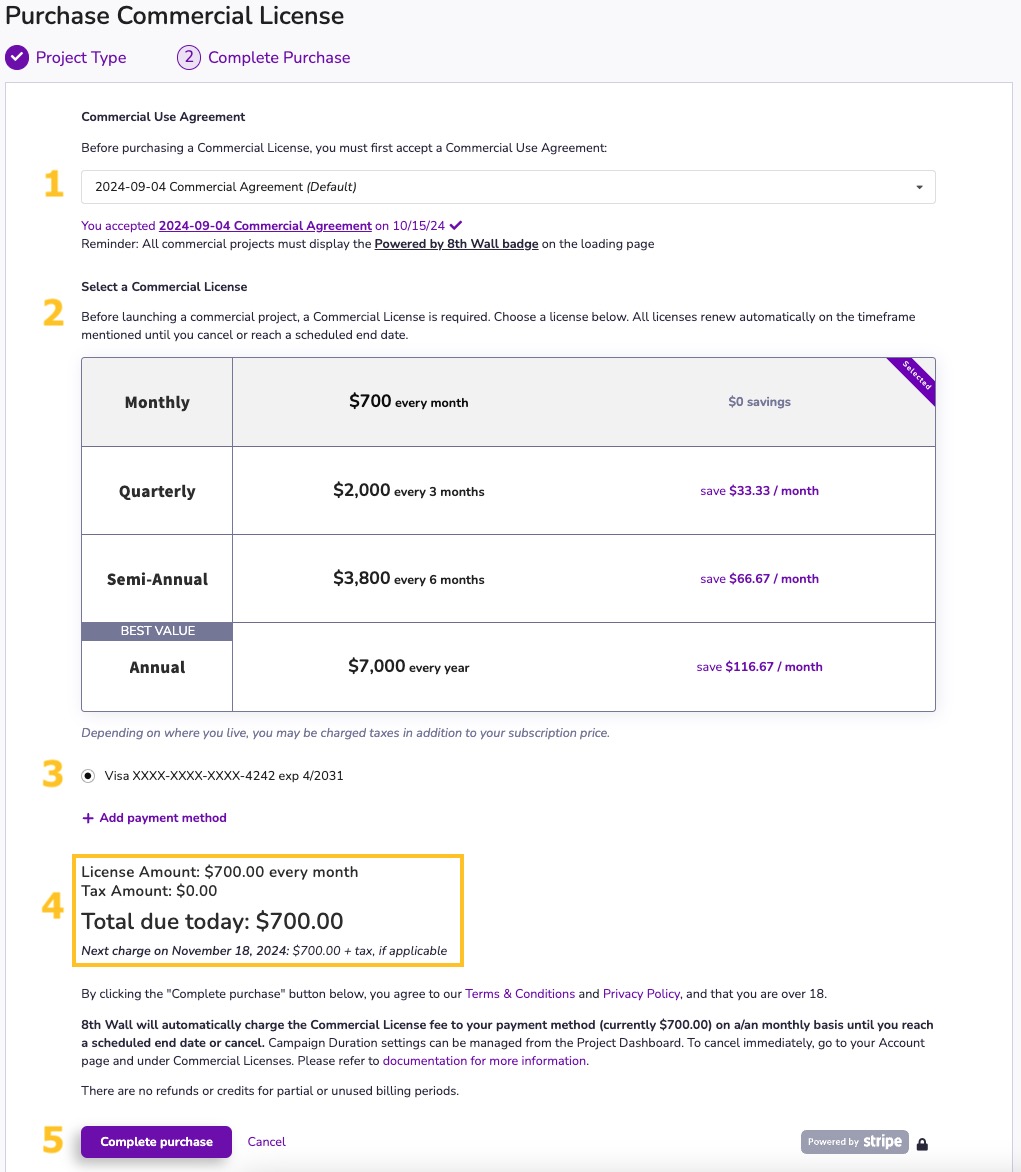
Reactivate Commercial License
When a commercial license is canceled or reaches a scheduled end date, billing stops and the project is no longer accessible.
To re-launch a project and purchase a new commercial license, please follow one these options:
From the Workspace page:
- From the Workspace page, select the Completed Projects tab.
- Locate the project to reactivate.
- Click the "..." menu, and select Reactivate Commercial License from the drop-down menu.
- Complete the Purchase Commercial License wizard to purchase a new license and re-activate the project.
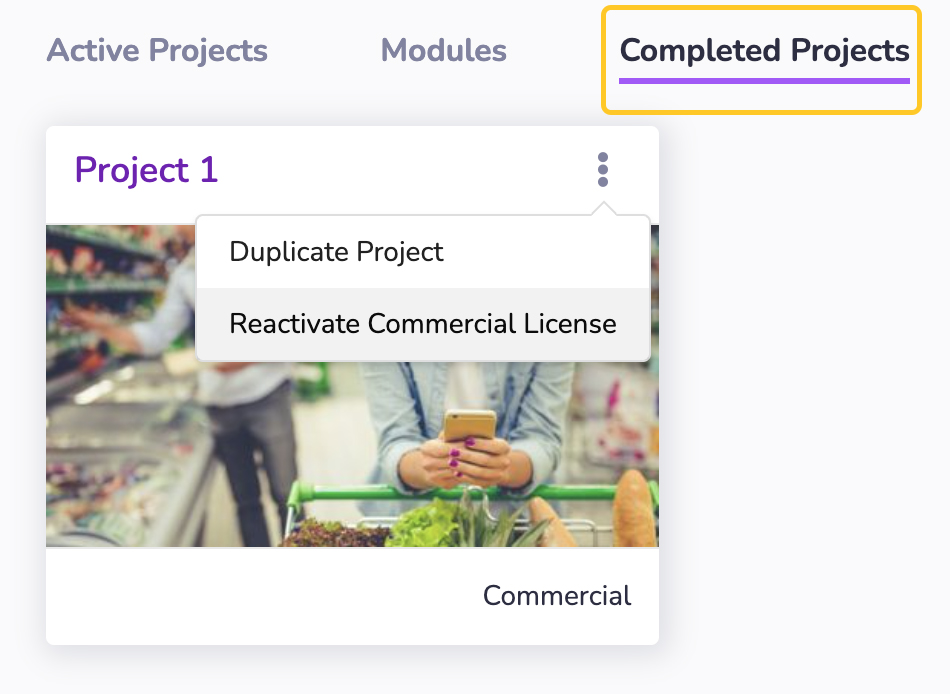
From the Project Dashboard:
- From the Workspace page, select the Completed Projects tab.
- Select the desired project to navigate to the Project Dashboard page.
- Click "Reactivate License".
- Complete the Purchase Commercial License wizard to purchase a new license and re-activate the project.
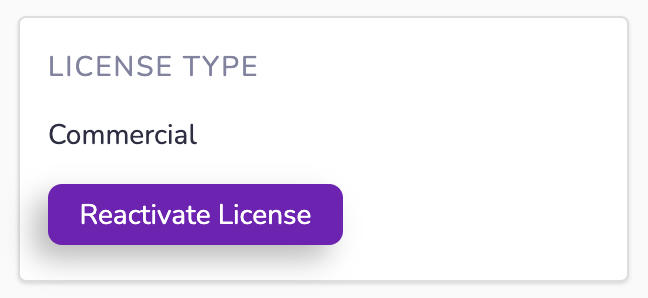
Campaign Duration
Commercial licenses, by default, will run indefinitely and automatically renew every billing period until you cancel or schedule an end date. Ending a campaign will cancel the commercial license and the WebAR project will be disabled.
Campaign Duration settings can be managed from the Project Dashboard. The following options are available:
- Ongoing: The project will run indefinitely and your commercial license will automatically renew each month. The date/time of the next renewal will be displayed.
- End after current billing cycle: The campaign will run through the current billing period, and then end.
- Schedule an end date and time: Select a custom date and time for the campaign to end.
To modify campaign duration:
- Go to the Project Dashboard of your project.
- In the "Project Duration" box, Click "Edit":
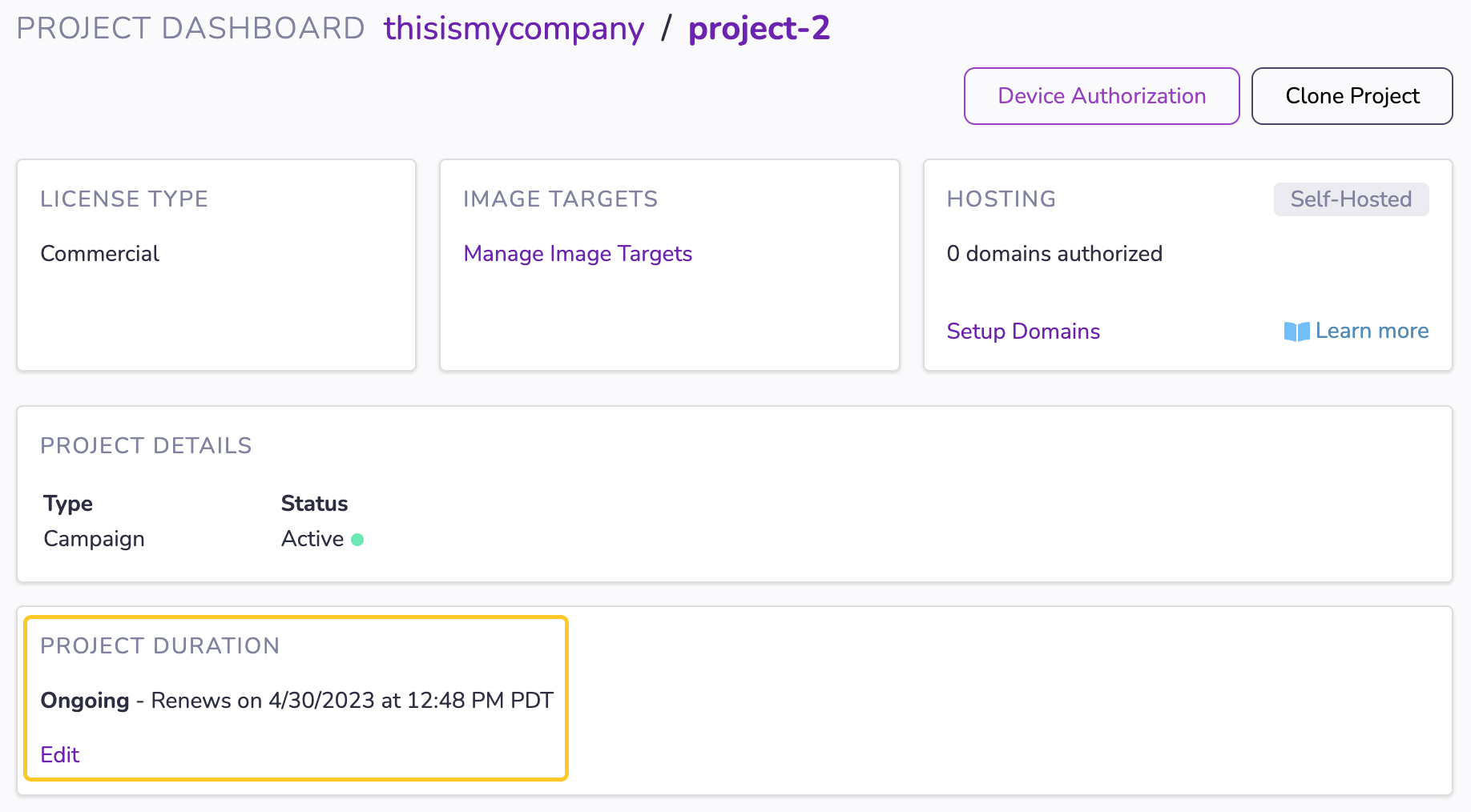
- Set the desired license end date and click "Update" to save your changes:
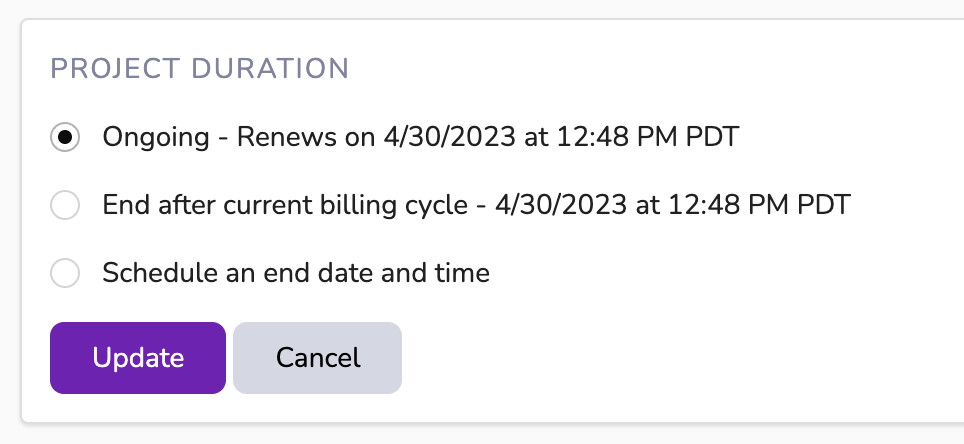
To cancel the campaign immediately, visit the workspace Account page and manage commercial licenses.
Campaign Redirect URL
When a launched project is cancelled or completed, the WebAR project can no longer be viewed. Users visiting the site will see an error message stating that the project is no longer available. It is a best practice to redirect users to another URL once your campaign is over.
Specify a Campaign Redirect URL to automatically redirect your users to a different site when your campaign has ended.
Campaign Redirect URLs are supported with both 8th Wall hosted and Self-hosted Projects.
From the Project Dashboard, click "Connect a URL" and enter the desired redirect URL