Particles
Introduction
Particles are a powerful tool for adding dynamic, eye-catching effects to any scene. They bring life and movement, creating everything from realistic environmental elements like smoke, fire, and rain to stylized effects like magic, sparks, or explosions. Whether used subtly or dramatically, particles enhance the atmosphere and interactivity of a scene, making experiences more captivating and visually rich.
Adding Particles
Particles can be added to the entity via the Studio interface or in code. Adding them in Studio is done via the "New Component" button.
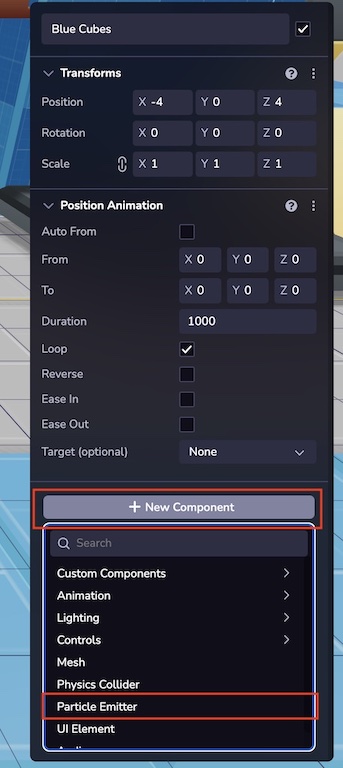
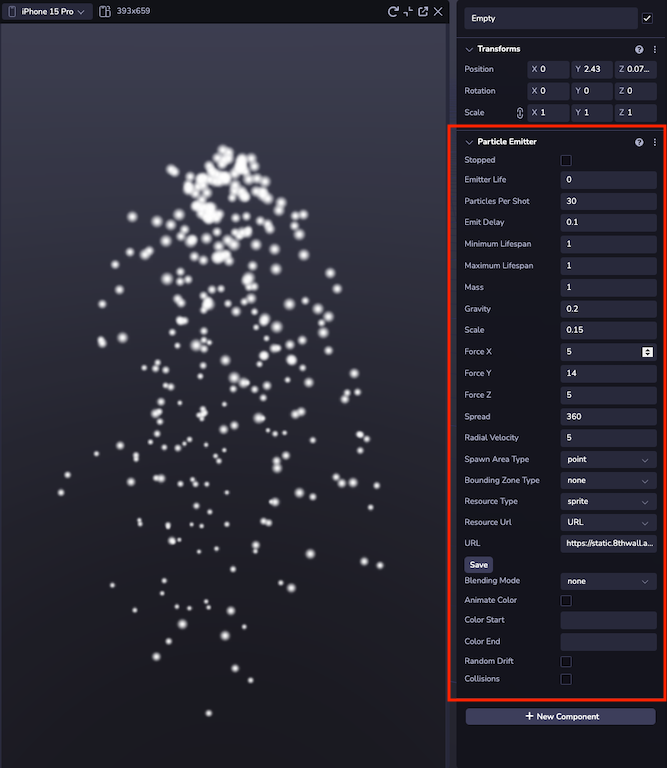
Example
The following example shows how to add a ParticleEmitter to an entity at runtime.
ecs.ParticleEmitter.set(world, component.eid, {
stopped: false,
emitterLife: 10,
particlesPerShot: 5,
emitDelay: 1,
minimumLifespan: 1,
maximumLifespan: 3,
mass: 1,
gravity: 1,
scale: 1,
forceX: 0,
forceY: 60,
forceZ: 0,
spread: 120,
radialVelocity: 0,
spawnAreaType: 'point',
resourceType: 'model',
resourceUrl: 'https://static.8thwall.app/assets/Moon-lowpoly-v3-yg6nmdc1uj.glb',
})
Emission
Emission attributes define the way particles are placed into the world and some of the global attributes that affect every particle equally.
- Stopped: If checked, the emitter will not emit.
- Emitter Life: Defines the lifetime of the emitter.
- Particles Per Shot: How many particles are placed every time the emitter fires.
- Emit Delay: Delay between emissions in seconds.
- Lifespan: Sets a range representing the time particles remain in the scene before despawning.
- Mass: The mass of each particle, only relevant when simulating physics.
- Gravity: Adds a force downwards that makes particles fall.
- Forces: Simple forces in the X, Y and Z relative axes that are applied to every particle.
- Spread: Is the angle the particles move in relation to the emitter.
- Radial Velocity: If set above 0, the emitter velocity type will change to radial. Radial Velocity is calculated relative to the observer and vectorial forces are influenced by radial force.
Spawn Area Type
Spawn areas change the starting coordinate of the particles.
- Point: Spawn is set to the coordinates of the emitter.
- Box: Defines a box using width, height and depth.
- Sphere: Defines a spawn area of a sphere with a defined radius.
These spawn areas won't work properly if dimensions are set to 0.
Bounding Zone Type
Bounding boxes dictate the spatial boundaries within which particles are generated.
- Box: Defines a box using width, height and depth.
- Sphere: Defines a spawn area of a sphere with a defined radius.
These bounding zones won't work properly if dimensions are set to 0 or negative. If using Spawn Area, the bounding zone needs to occupy a bigger volume than the Spawn Area.
Resource Type
This system is able to render glb assets and simple sprites. Choose a model for 3D or sprite for 2D sprites. Use a publicly accessible URL to load the asset to the emitter.
- Sprites: They have blending options that work similarly to basic Photoshop layer effects. These are very handy when creating visual effects like fire, stars or smoke.
- Model: 3D models with particle behavior. Useful for creating volumetric effects.
Simulation
These parameters will affect the way particles behave on their own after being placed in the world.
- Color: If sprites are set as a resource type, then sprites can change color. Input a hex value of the starting and ending color for them to shift gradually.
- Random Drift: Particles will randomly drift in accordance with the random drift range parameter.
- Collision: If particles get near each other, an opposite force will be applied between them.
Examples
Starting Particles
ecs.ParticleEmitter.mutate(world, component.eid, (cursor) => {
cursor.stopped = false
})
Stopping Particles
ecs.ParticleEmitter.mutate(world, component.eid, (cursor) => {
cursor.stopped = true
})
Emitting Models
ecs.ParticleEmitter.set(world, component.eid, {
stopped: false,
resourceType: 'model',
resourceUrl: 'assets/robot.glb',
})